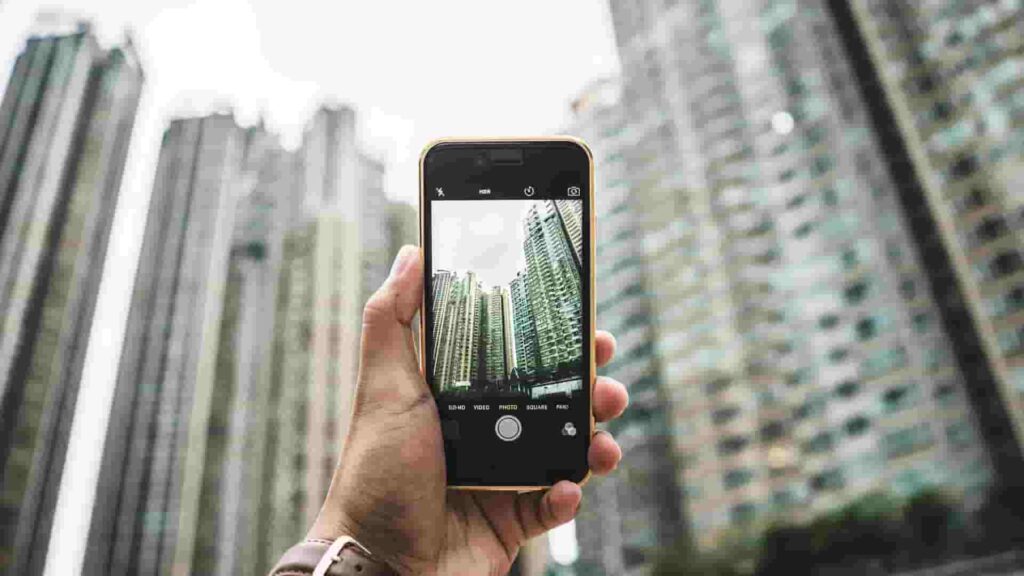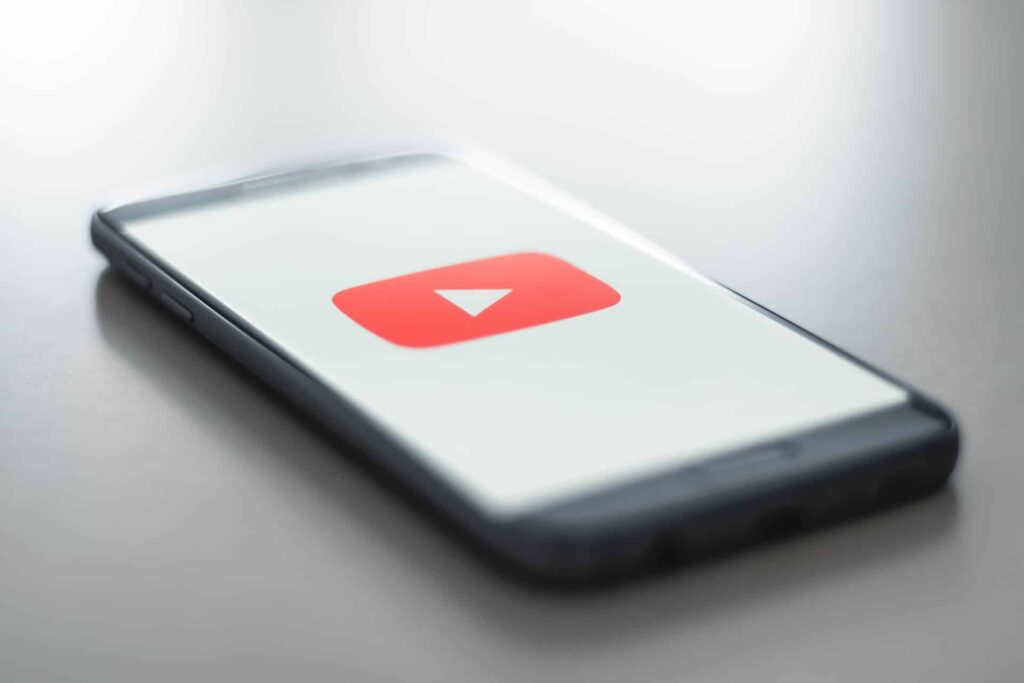While attending meetings or school lectures our boss or teachers asks us to turn on the camera that mostly we don’t like. But sometimes we use PCs that don’t come with built-in cameras and even some laptops have cameras but with low-quality recording. And on the other hand, webcams come at expensive prices.
Can I Use My Phone as a Webcam?
Yes, there are several ways to use your smartphone as a webcam. Like with wifi or USB connections. There are some great mobile apps that can give your a great experience with a web camera.
The list of great apps includes,
- DroidCam
- Iriun
- NeuralCam Live
- EpocCam
- Reincubate Camo
In this article we are focusing on the DroidCam application, to cover the topic of using mobile as a webcam to your PC or Laptop.
Benefits of Using Your Phone as a Webcam
Perhaps you have a tight budget or dislike the thought of having too many devices taking up room in your home. When you are using your smartphone which can be any like android or iPhone over the built-in camera of your laptop, the mobile camera will be having always the great quality to capture images perfectly.
It’s understandable that aspiring podcasters and content producers might not have the resources to set up a costly recording studio. A phone may be a great and affordable method to start recording while maintaining high-quality audio or videos.
So, using your mobile as a webcam can be a great choice over the third-party camera, lets’ got to know how can we achieve that,
How to Use Smartphone as a Web Camera
Let’s discuss the steps,
DroidCam, a software that runs on Windows and Linux PCs, is one of the most well-liked free options for Android users. You may use the app to WiFi or through USB to connect your phone.
Download the DroidCam by following this link: DroidCam. You can download this app on your mobile or you can directly search on your respective stores.
This application is available at both the Play Store and AppStore. So, both android and iPhone users can use this application.
Download this application Desktop Client. and install it.
1. Connect your Device with a USB.
- Go to your device settings. And go to the “About Phone” section.
- Now go to Software information.
- Look for the Build Number, now click 7 times continuously on that. It will enable Developer Options on your device.
- In Developer Options, search for USB Debugging.
- Turn on the USB Debugging, after this connect your phone to your PC with a USB cable.
- In your DroidCam app, when you are choosing a phone to connect to, choose the USB option. A pop-up should ask if you ‘Allow USB debugging’. Select OK and then click ‘Start’ to connect your phone to a webcam.
- In Desktop Client select your device which will appear here (consider the below image).
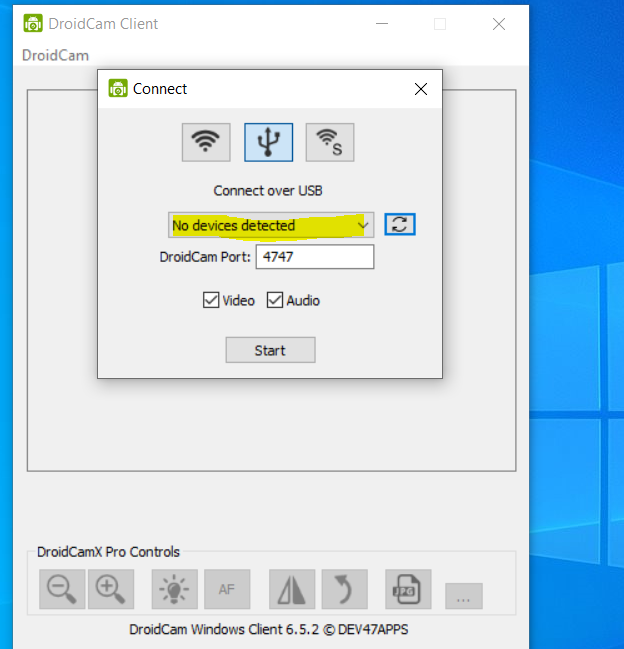
2. Connect your Device by a Wifi
- Make sure your mobile and Desktop are connected to the same Wifi.
- Open your mobile app. You will be able to see some IP addresses like WiFi IP, Device IP, and Port.
- In your Client Desktop enter WiFi IP from the mobile app in the Device IP field.
- The Port number will be present by default, if it is not there then enter 4747 as DroidCam Port.
- Then click on Start.
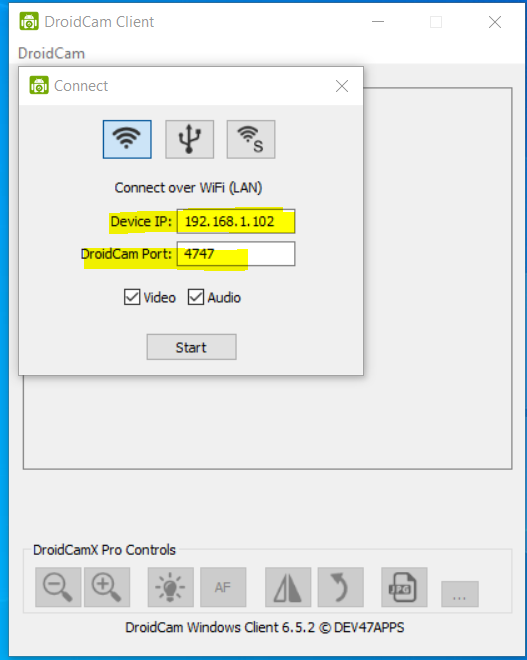
Pros and Cons
The Pro Version of DroidCam offers the features,
- HD Mode for 720p/1080p high-definition video.
- Camera controls: toggle the light, enable continuous autofocus, and zoom in/out.
- Rotate, Flip & Mirror the video to better match your setup.
- Adjust brightness, and contrast, add video delay, and adjust audio volume (Windows).
- USB-Only mode for extra privacy and security.
- Option to auto-mute phone calls.
- No Ads.
Bottomline
Thankfully, you can make your smartphone function as a camera if you don’t have access to an expensive webcam. There are several applications available nowadays that make it simple to use your smartphone camera as a recording device for your next virtual recording, regardless of whether you have an Android or an iPhone.
Use the primary camera on your phone to record in order to get the best quality video from your phone acting as a webcam. For more professional audio and video, use an external mic and a tripod.